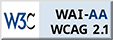Zoom Meeting Tips
Accessibility
Zoom is a cloud-based video communications app that allows you to set up virtual video and audio conferencing, webinars, live chats, screen-sharing, and other collaborative capabilities.
You don't need an account to attend a Zoom meeting, and the platform is compatible with Mac, Windows, Linux, iOS, and Android, meaning nearly anyone can access it. To ensure full keyboard support within the desktop meeting client, the toolbar must be set to not automatically hide. This can be accomplished by unchecking the "Always show meeting controls" under the "Accessibility" section of the desktop application Settings, or in the "In-meeting (basic)" section of the web portal Settings. This may be also be accomplished on a per-meeting basis using the "Toggle the 'Always show meeting controls' option in Settings/Accessibility" keyboard shortcut.
Phone and Keyboard Shortcuts
Phone (Dial-In) Shortcuts
- *6: Toggle mute/unmute
- *9: Raise hand
Windows Keyboard Shortcuts
- Alt + A: Mute/unmute audio
- Alt + V: Start/stop video
- Alt + Y: Raise/lower hand
- Ctrl + T: Jump to chat with someone
- Ctrl + W: Close current chat session
Mac Keyboard Shortcuts
- Command + Shift + A: Mute/unmute audio
- Space: Push to talk
- Command + Shift + V: Start/stop video
- Option + Y: Raise hand/lower hand
- Command + K: Jump to chat with someone
*A full list of keyboard shortcuts can be found on the Zoom website.